Knowledge Base
Accessing and Understanding Reports in TextingOnly
Navigating to the Reports Section:
- Click the Reports tab on the left-hand navigation bar.
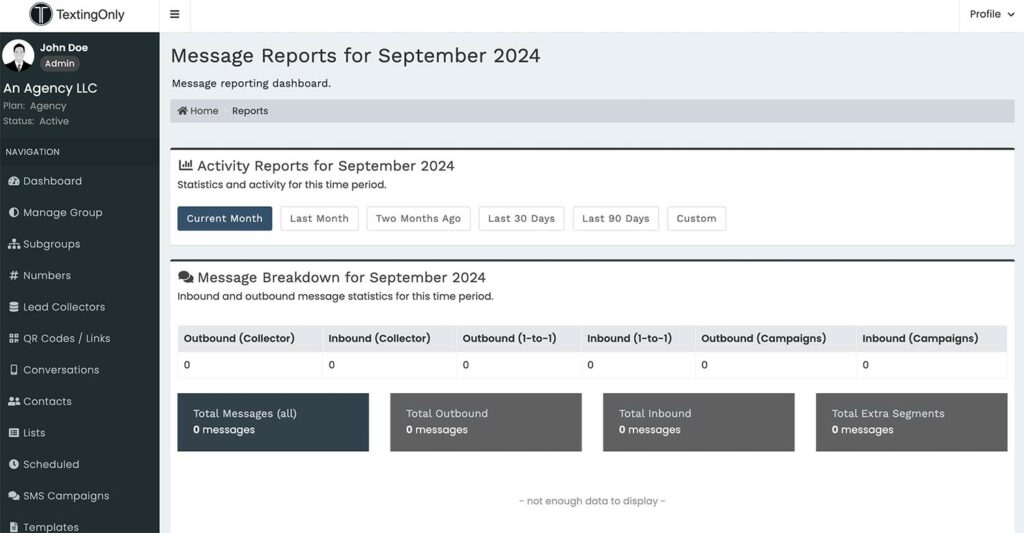
Activity Reports:
- Default View: Displays data for the current month.
- Filtering Options:
- Change date range (custom or predefined options).
- Filter by message type (outbound SMS, inbound SMS, outbound MMS).
- Apply filters for specific campaigns, lists, or numbers.
Message Breakdown:
- Summary of Message Counts:
- Outbound SMS
- Outbound MMS
- Inbound SMS
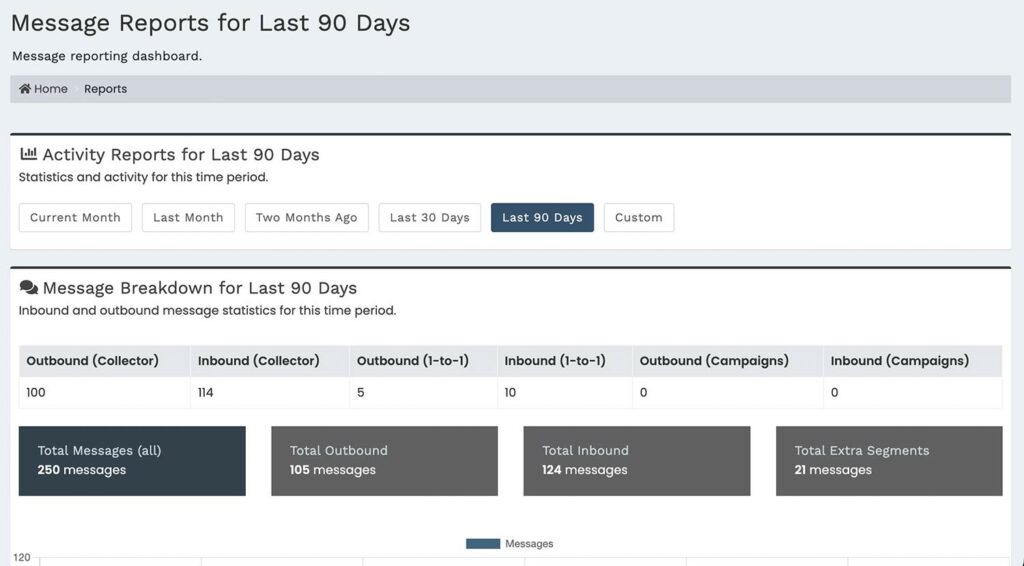
- Additional Metrics:
- Total QR code scans
- Total mobile link clicks
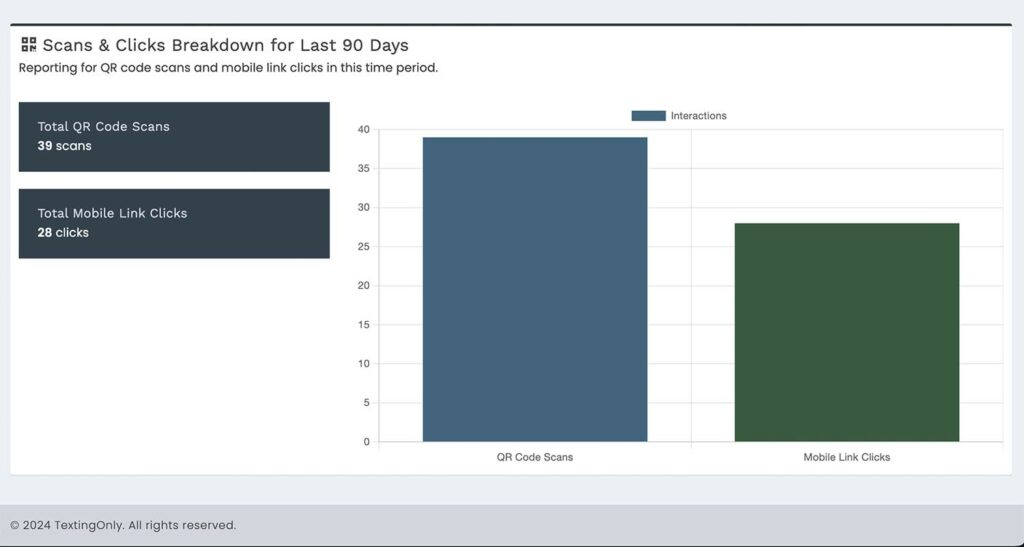
Additional Report Types:
- Campaign Reports: Detailed insights into specific campaigns.
- Number Reports: Activity and performance metrics for individual numbers.
- List Reports: Engagement and growth patterns for contact lists.