Knowledge Base
Associating a List to a Campaign
Purpose: Automate list building for outbound SMS campaigns by associating a collector with a specific list.
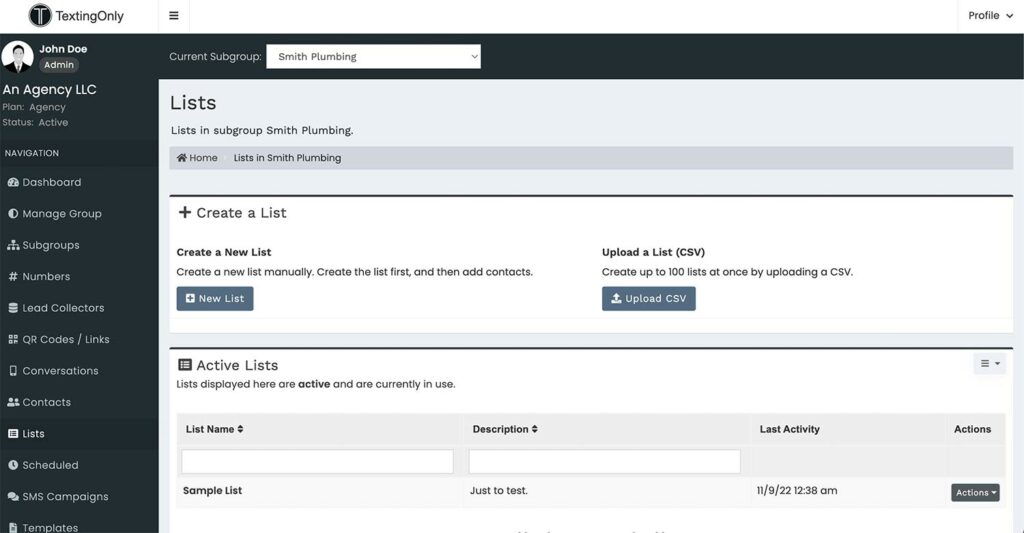
Steps:
- Create a List:
- Navigate to the Lists section in the subgroup where your collector is located.
- Click + Create List.
- Enter a descriptive name for the list (e.g., Website Leads, Direct Mail Responses, Marketing Event, Trade Show).
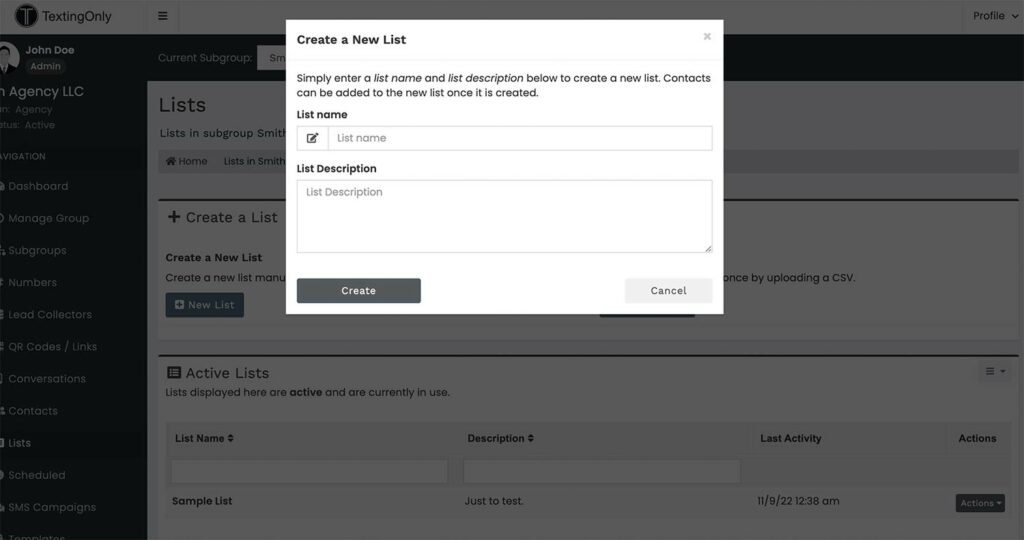
- Upload a List
- Select Upload new list
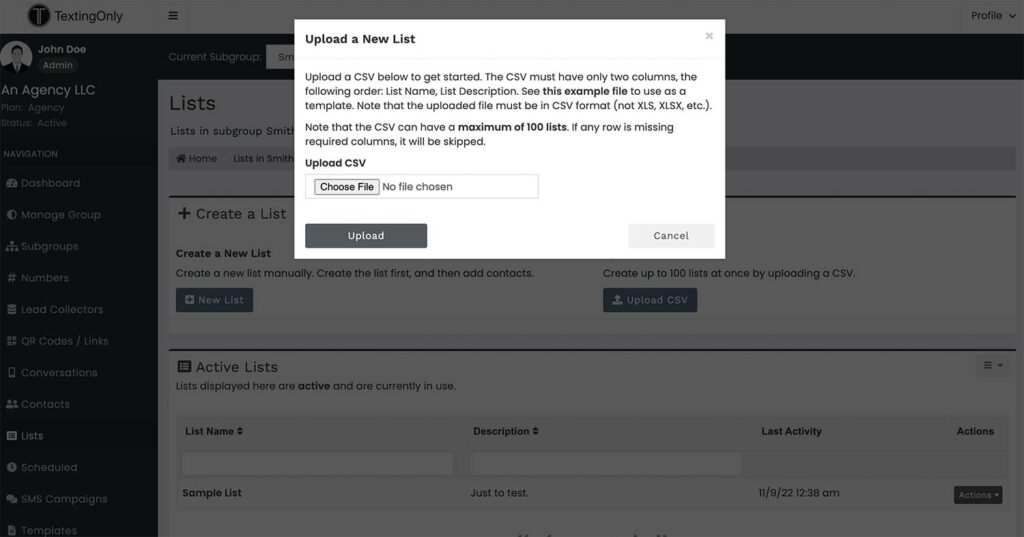
Associate the List with the Collector:
- Go back to the collector campaign.
- Click Add List in Collector Settings.
- Select the list you created from the dropdown menu.
Benefits:
- Streamlined List Building: Automatically add leads to the chosen list as they complete the collector campaign.
- Segmented Audiences: Create targeted outbound SMS campaigns based on specific list criteria.
- Personalized Communication: Tailor messages to the interests and behaviors of different segments.
Additional Notes:
- Multiple lists can be associated with a single collector, allowing for flexible segmentation.
- Outbound SMS campaigns can be sent to specific lists, ensuring relevant and targeted communication.