Knowledge Base
Adding a New Phone Number
Within your TextingOnly account dashboard, adding new / additional phone numbers to your account is simple.
Step 1: Navigate to the Phone Numbers main page
First, navigate to the Phone Numbers main page by clicking on Numbers in the left-hand navigation. This will take you to your main phone numbers page, which includes lists of current numbers, number totals, and offers to option to add a new phone number (if you have not already reached your account limit).
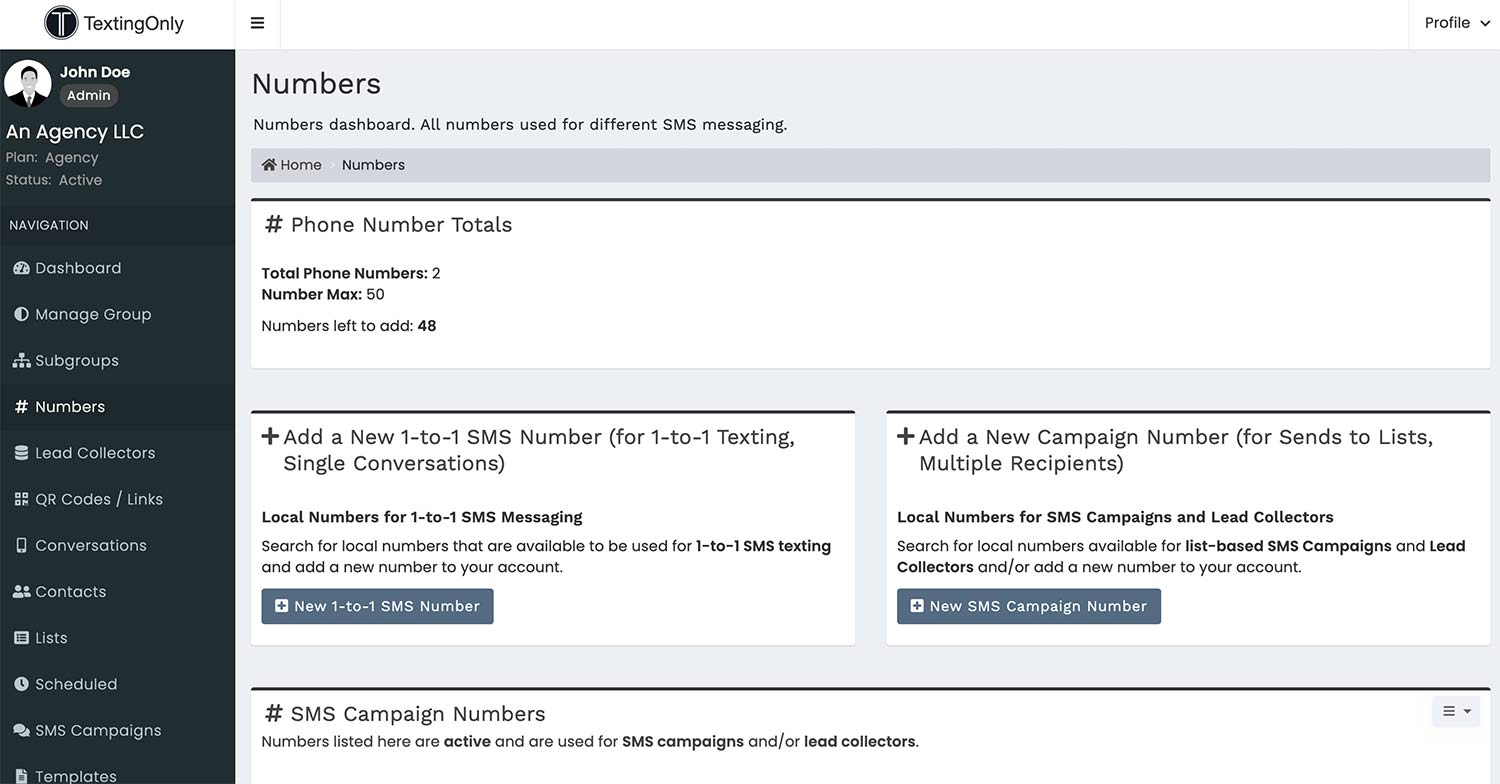
Step 2: Check phone number totals
The top of the page will offer a summary of phone number totals: how many numbers are in the account already, the maximum numbers that can be added, and how many numbers are left to add. Beneath the totals will be two options: 1) Add a new 1-to-1 SMS number, or 2) Add a new campaign number.
See also: The Difference Between 1-to-1 SMS Numbers and SMS Campaign Numbers
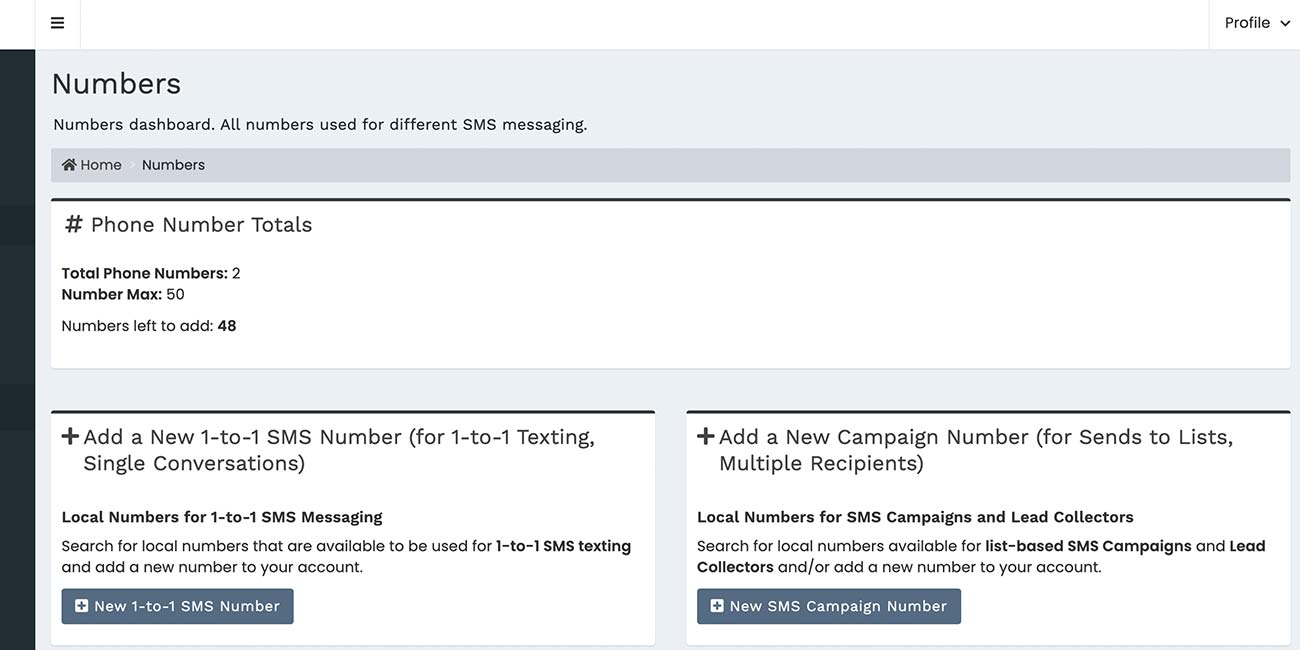
Step 3: Choose which type of number to add
Either click on “New 1-to-1 SMS Number” or “New SMS Campaign Number” to begin the search and add process.
Step 4: Search for a new number
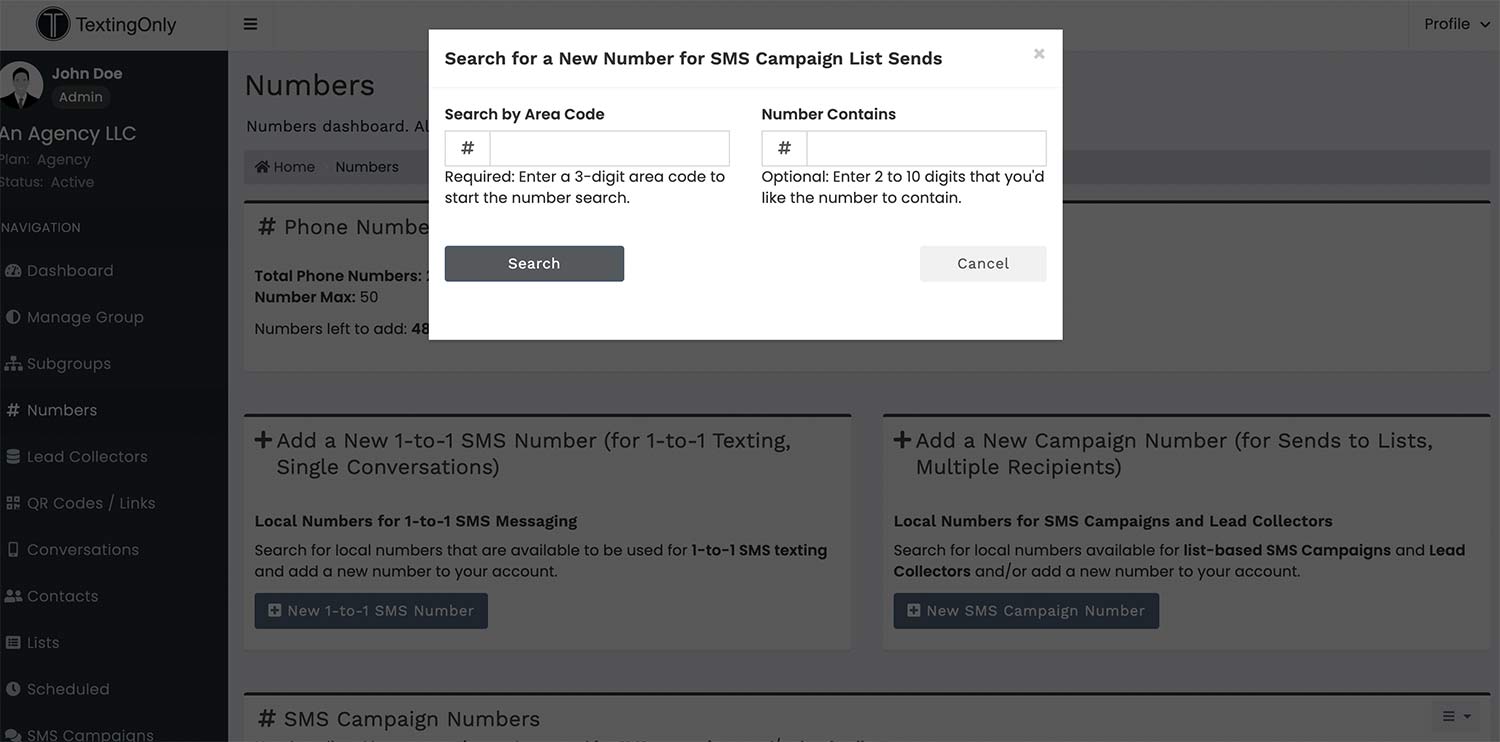
You are able to search by area code and/or “number contains” to find the a new number that best fits the need of your business. The TextingOnly platform works primarily with local phone numbers to allow for more personalized business texting.
Step 5: Add the new number
After the search and review process, add the number to your account and you will now see the new number listed and reflected in account number totals.