Knowledge Base
Creating a Lead Collector
- Adding a Collector Campaign to a Subgroup:
- Go to the desired subgroup.
- Click Create New Lead Collector
- Select the Lead Collector type.
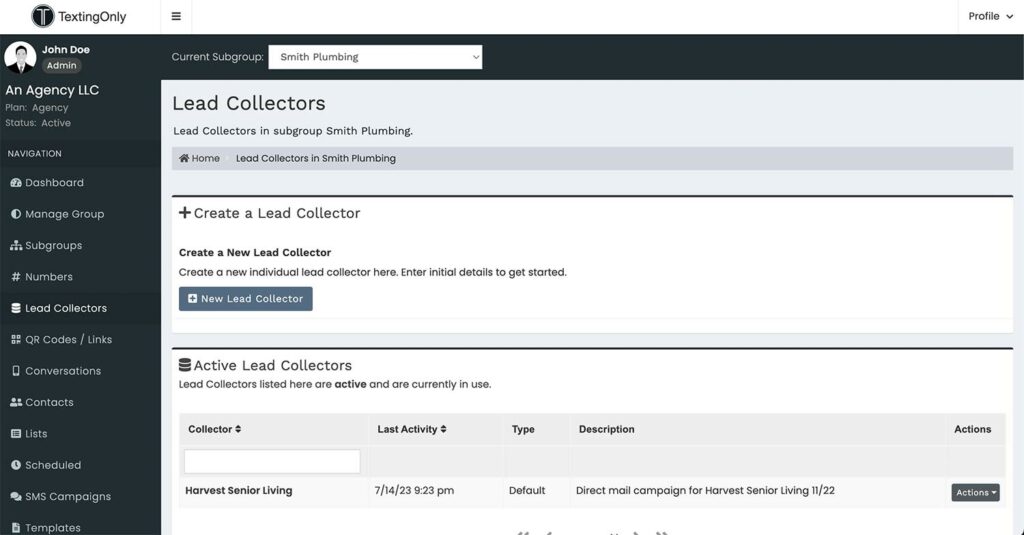
Inbound SMS Types
- Collector Campaigns
- Purpose: Collect information from prospects/users through SMS-based questions.
- Types:
- Custom Questions: Create your own question sequence.
- Custom Questions – Capture Name: Start by asking for the name, then add additional questions.
- English to Spanish options: Enable OPT In and content creation in both languages.
- List: Collect information for automated signups to capture email. Update contact info for SMS opt in using an email list.
- Interactive Text Response Menus (ITR): Create self-service prospect funnels with automated responses based on numeric input.
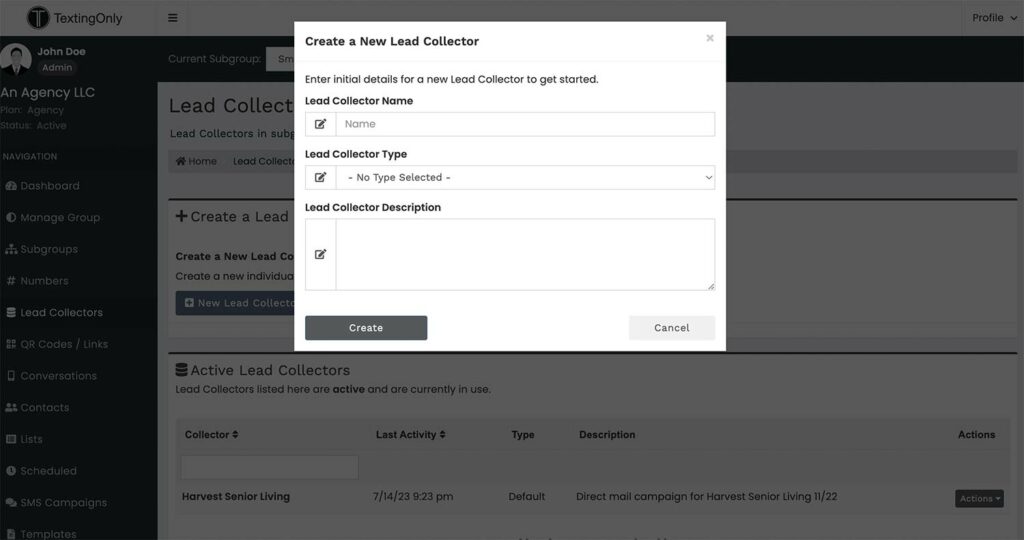
Creating a Collector Campaign
- Click Create Collector Campaign.
- Choose the collector type from the dropdown menu.
- Follow the prompts to create your campaign.
Editing a Collector Campaign
- Access the Collector: Click on the collector’s name in Active Lead Collectors.
- View Options and Details: Click on the OPTIONS & Details tab.
- QR Code and Mobile Link: The system automatically generates a QR code and mobile link for the collector. Access them under QR Code Details.
Collector Properties
- Phone Number:
- Assign a registered phone number to the collector for it to be active.
- If no numbers are available, order one under the Numbers section.
- Initial Message:
- The message that appears on the prospect’s phone to opt-in to the collector.
- Default: “Please Send this Message to Get Started”
- Initial Image:
- Optional image or logo to enhance the visual appeal.
- Questions:
- Edit existing questions or add new ones to the sequence by clicking Edit Questions.
Final Message:
- Sent upon completion of the collector.
- Use it to provide next steps, links, contact information, or initiate further communication.