Knowledge Base
Inbound Messaging-Editing a Collector Campaign (ITR)
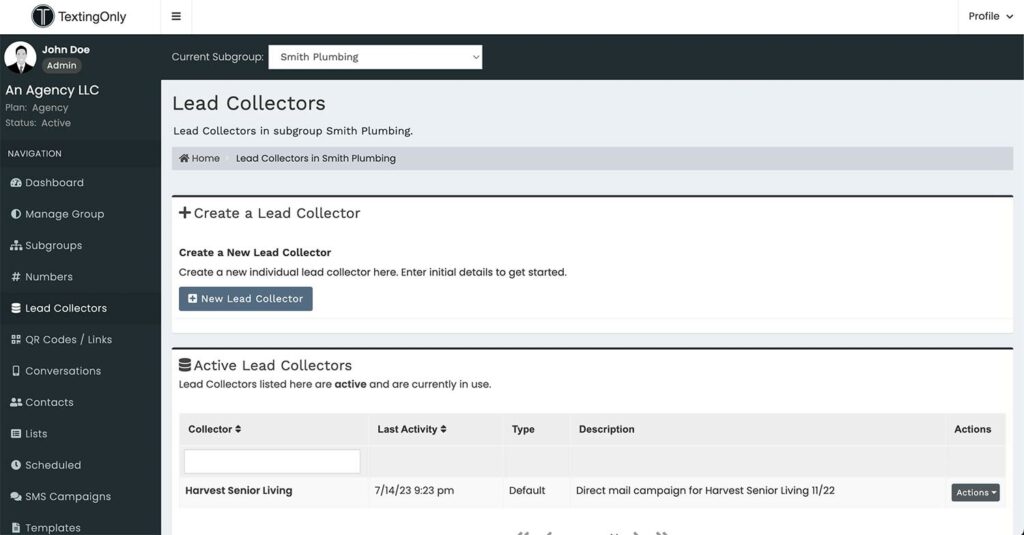
- Access the Collector: Click on the collector’s name in Active Lead Collectors.
- View Options and Details: Click on the OPTIONS & Details tab.
- QR Code and Mobile Link: The system automatically generates a QR code and mobile link for the collector. Access them under QR Code Details.
Collector Properties
- Phone Number:
- Assign a registered phone number to the collector for it to be active.
- If no numbers are available, order one under the Numbers section.
Editing an Existing Interactive Text Response
- Initial Message:
- The message that appears on the prospect’s phone to opt-in to the collector.
- Default: “Please Send this Message to Get Started”
- Initial Image:
- Optional image or logo to enhance the visual appeal.
Editing a Conversational SMS Data Collector
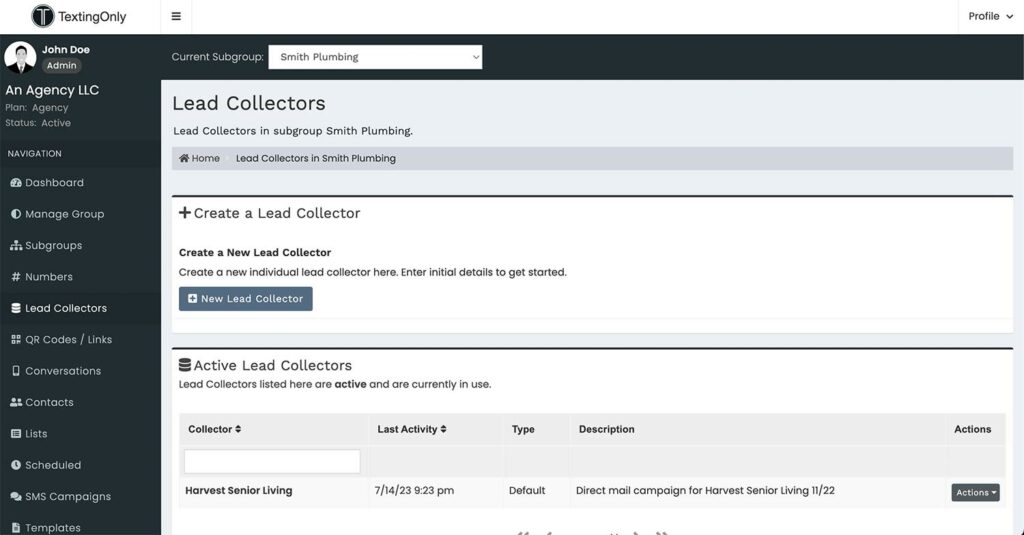
- Questions:
- Edit existing questions or add new ones to the sequence by clicking Edit Questions.
Final Message:
- Sent upon completion of the collector.
- Use it to provide next steps, links, contact information, or initiate further communication.