Knowledge Base
Creating QR Codes in TextingOnly
Overview
- QR Codes provide seamless entry points for inbound SMS campaigns, both online and offline.
- They are fully compliant with 10DLC regulations and include integrated opt-in features.
- They offer tracking capabilities for scans, geolocation, and opt-in rates.
Accessing QR Codes:
- Go to the desired campaign (collector or interactive text response menu).
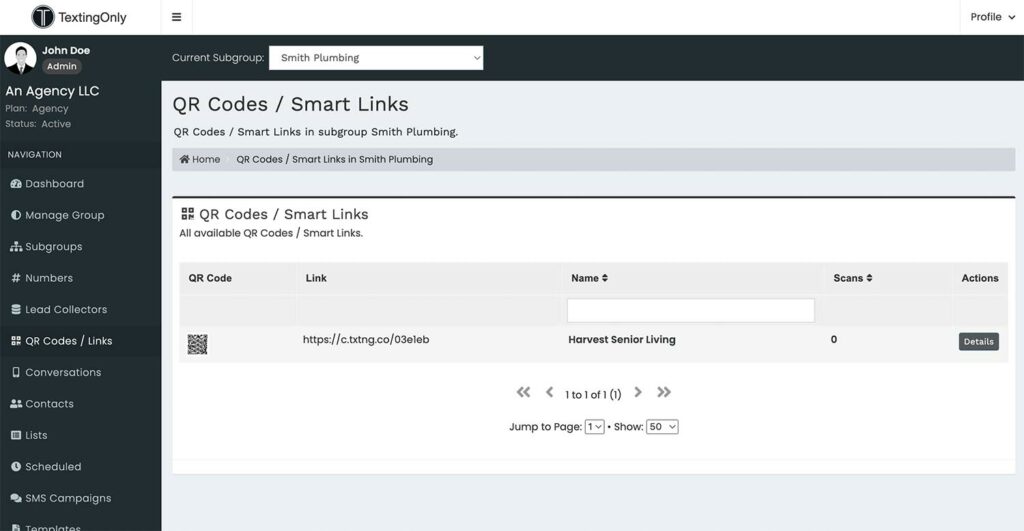
- Click the ACTIONS tab.
Available Actions:
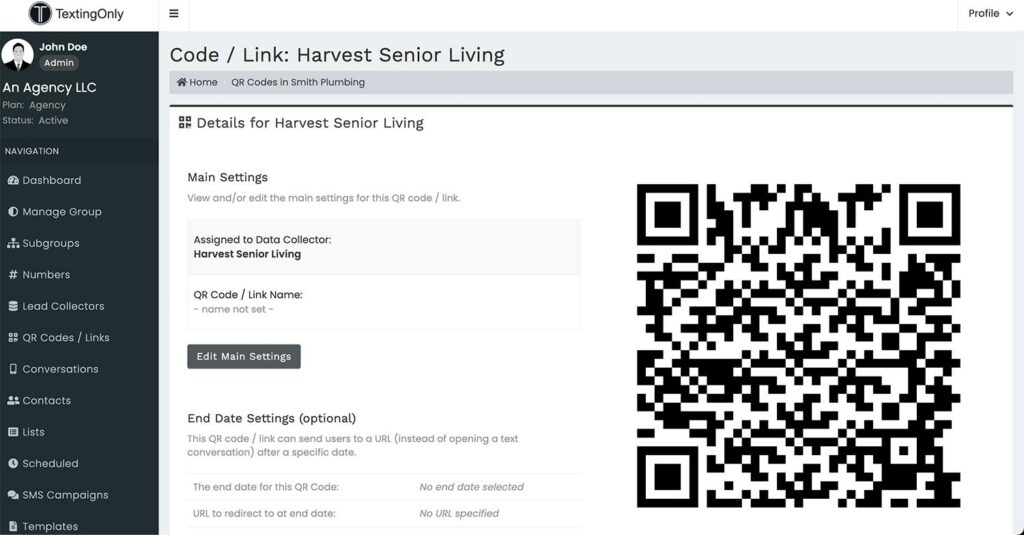
- Download QR Code for Print: Save the QR code as an image for offline use.
- View QR Code Details: Access additional options and information.
- Copy Mobile Link- Each QR Code has a mobile link associated for digital click to text that can be copied and inserted on web pages, here is an example of the mobile link: https://c.txtng.co/6263f7
QR Code Details:
- Edit QR Code Details: Modify name, description, and other settings.
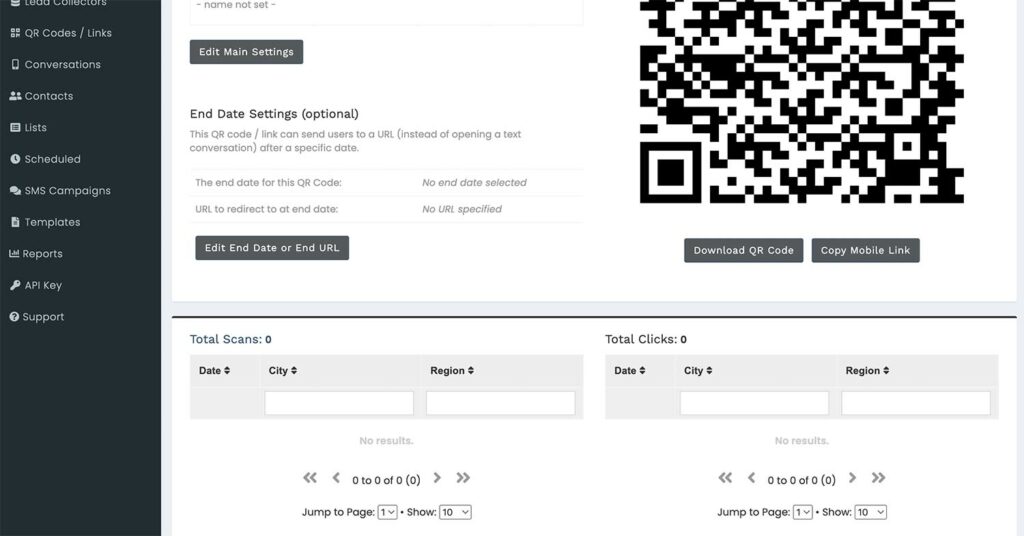
- Set End Date with URL: Redirect to a web page after a specified date.
- Total Scans: View the number of times the QR code has been scanned.
- View Scans on Map: Visualize geolocation information for scans.