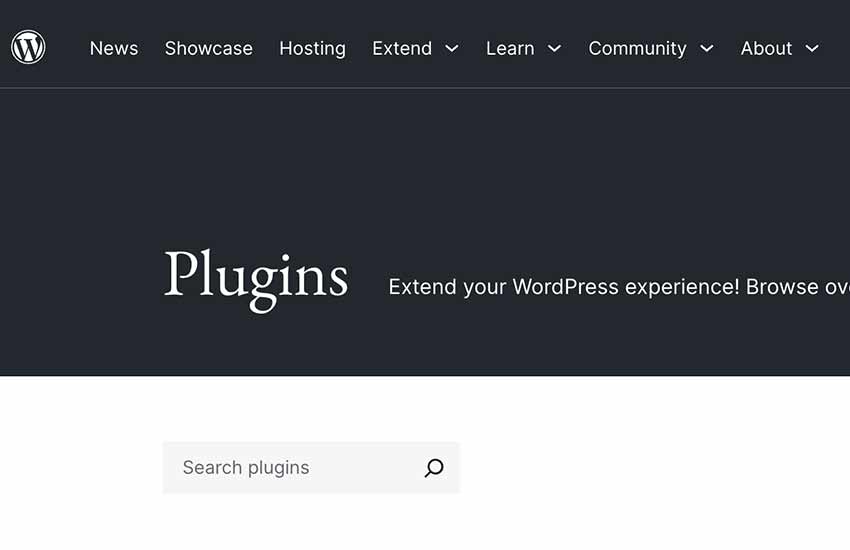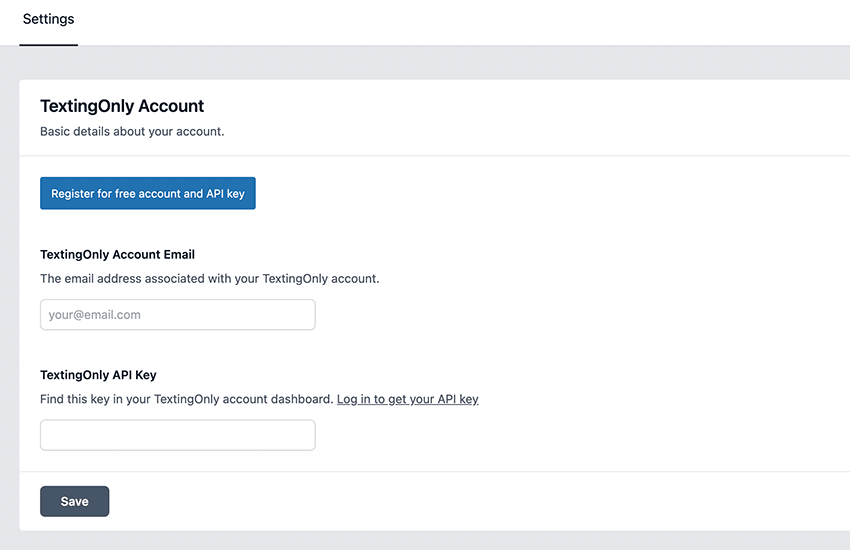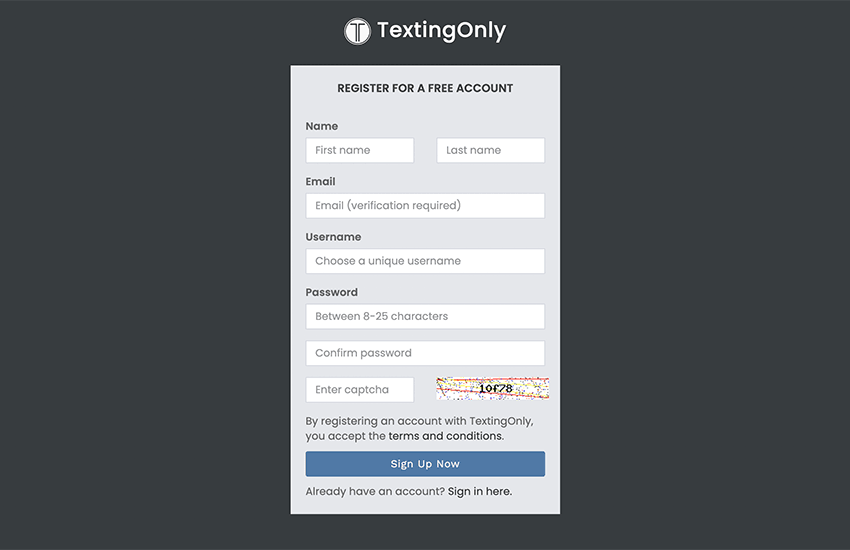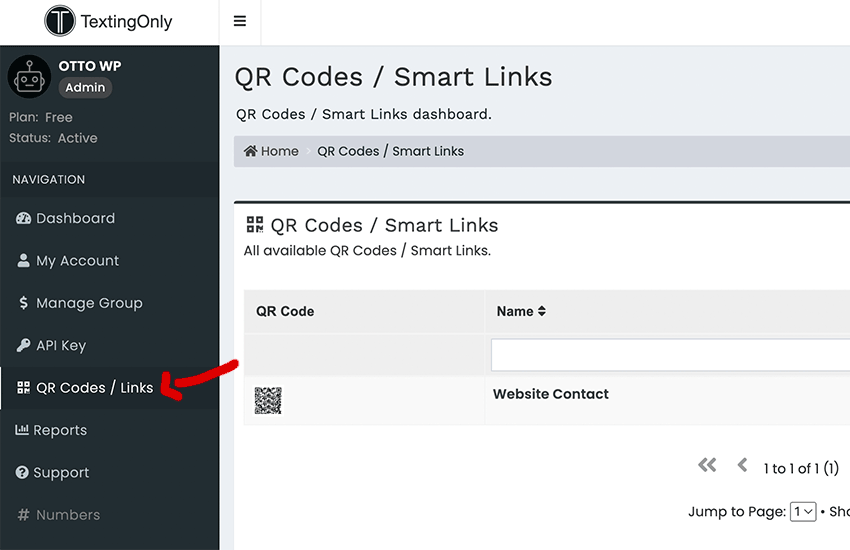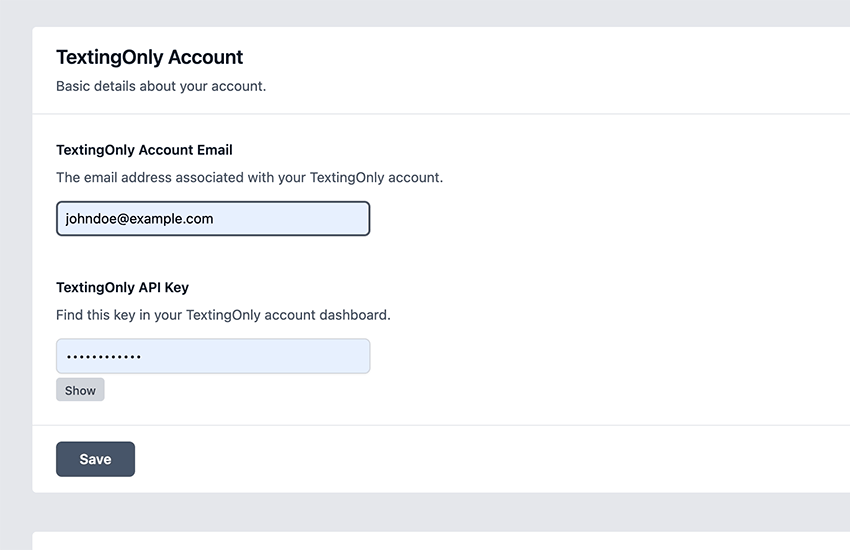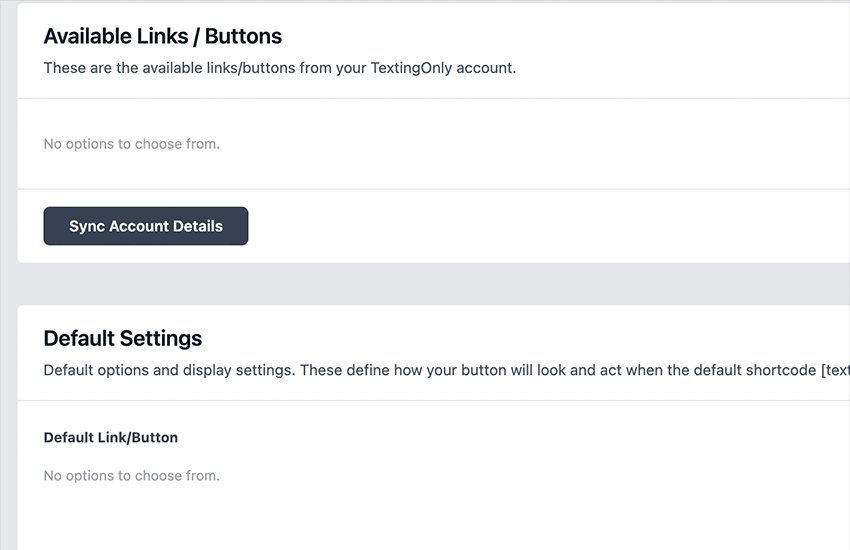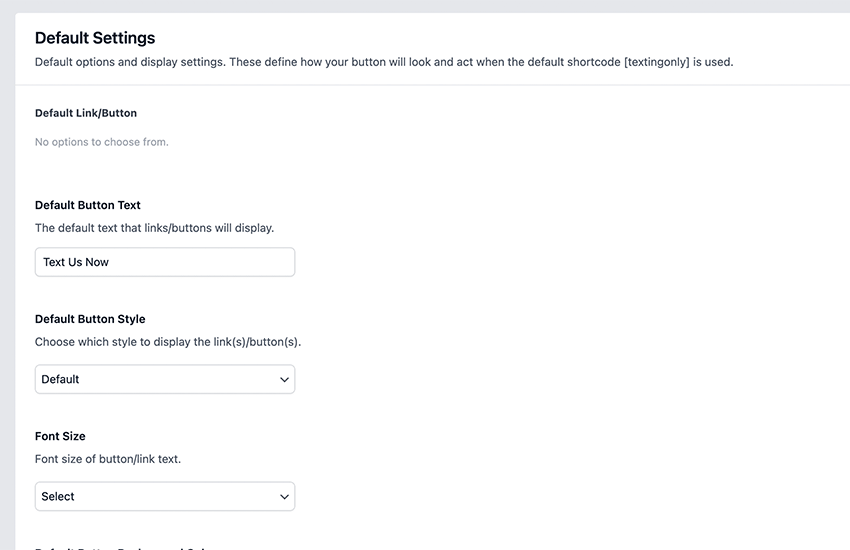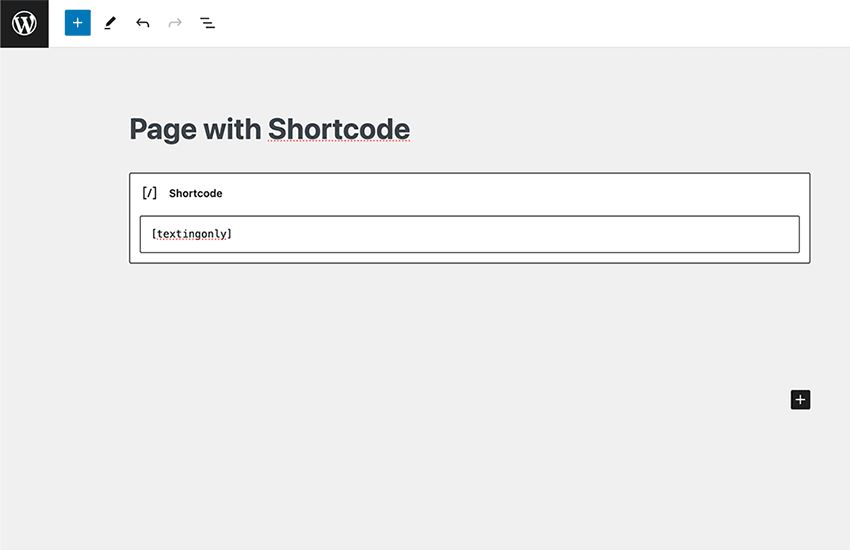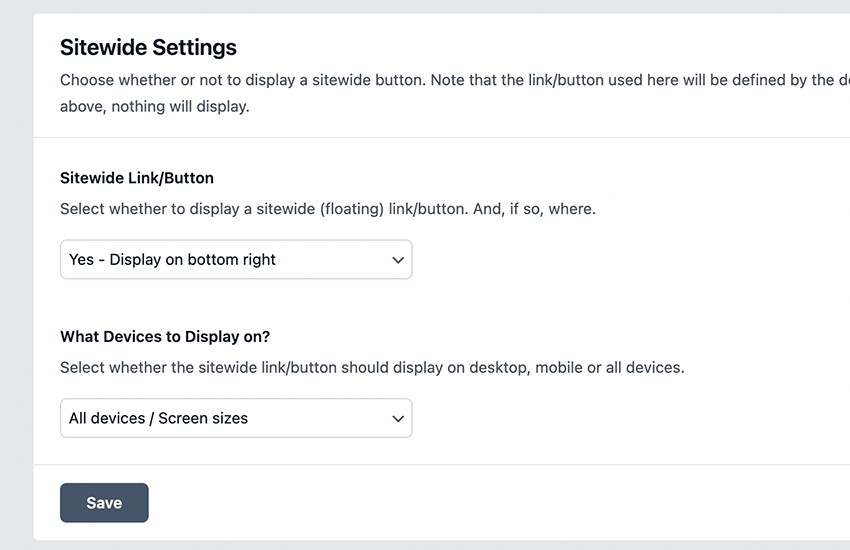WordPress Plugin
Documentation & User Guide
Easily integrate business SMS texting products and features into your WordPress website. Modernize communication with both current users and new users, and effortlessly personalize customer interactions within the SMS framework.

Initial WordPress Plugin Setup
1) Activate the TextingOnly Plugin
If you’ve already installed the TextingOnly plugin, activate it and skip to step 2. Otherwise, visit:
2) Start at the plugin settings page
Navigate to the TextingOnly plugin settings page in your WordPress admin. Either create a TextingOnly account by clicking on the “Register for a free account and API key” button, or log in if you already have a TextingOnly account.
3) Create a TextingOnly account
If you already have a TextingOnly account, skip to step 4. Otherwise, create a free TextingOnly account, and then log in to begin setting up your initial TextingOnly account details.
4) Set up a QR Code/Link
Within your TextingOnly account, navigate to “QR Codes/Links” and set up your first link details (phone number, initial message, etc.). One QR code / link will be loaded into each new account on account creation. It will be named “My First QR Code / Link”. Click the “Details” button to view and edit the specifics.
5) Add Your Account Credentials
Back on the TextingOnly plugin settings page in your WordPress admin, enter your TextingOnly account email and TextingOnly API key and click the “Save” button. Saving these credentials will allow you to sync your TextingOnly account with your WordPress site (see next step).
6) Sync Your TextingOnly Account
On the TextingOnly plugin settings page in your WordPress admin, click on “Sync Account Details” button under “Available Links/Buttons” to connect to your TextingOnly account and sync available button/link options. Note that for free accounts, there may only be one option to choose from.
7) Edit Default Settings
On the TextingOnly plugin settings page in your WordPress admin, set up the default settings and options. This includes button background color, button text color, button style, button size, the button text itself, and more.
8) Add the Shortcode
Within your WordPress site’s pages and/or posts, add the [textingonly] shortcode wherever you want you a link/button displayed. See below for detailed instructions on how to customize shortcodes.
9) Or display a button site-wide
Alternatively, you can choose to display the default button (set up in step 7) site-wide. Set site-wide options of where to place the button and when to display the button (desktop, mobile, or all devices). This allows you to have a “floating” button that gives users the option to get in touch via text on any page of your site.
Shortcode Options
Documentation on all shortcode attributes that can be used with our WordPress plugin to customize SMS buttons on your website.
The simplest implementation of the shortcode is using just the [textingonly] shortcode without any additional attributes defined. This will present the button with all default values:
[textingonly]
All Shortcode Attributes and Defaults
code: This is the 6-character alphanumeric code that is associated with each QR Code / Link in your TextingOnly account.
Example: [textingonly code="6263f7"]
Default: n/a
style: Two options: default or rounded.
Example: [textingonly style="rounded"]
Default: default
text: This is the button text. This is completely customizable.
Example: [textingonly text="Text Us Now"]
Default: Text Us
icon: Three options: no, light, or dark. This will add a small phone icon to the button.
Example: [textingonly icon="light"]
Default: no
size: Four options: reg, sm, lg, or xl. This will adjust the font size of the button.
Example: [textingonly size="sm"]
Default: reg
color: This is the button text color. This is completely customizable and uses hex values.
Example: [textingonly color="#f1f2f3"]
Default: #e7e8e9
bgcolor: This is the button background color. This is completely customizable and uses hex values.
Example: [textingonly bgcolor="#336699"]
Default: #003366
A completely customized example
[textingonly code="6263f7" style="rounded" text="Text Us Now" icon="light" size="sm" color="#f1f2f3" bgcolor="#336699"]
Table of Shortcode Attributes
| code | style | text | icon | size | color | bgcolor |
|---|---|---|---|---|---|---|
| 6263f7 | default | Text Us | no | reg | #e7e8e9 | #003366 |
| – | rounded | – | light | sm | – | – |
| – | – | – | dark | lg | – | – |
| – | – | – | – | xl | – | – |
Plugin FAQs
Is the TextingOnly WordPress plugin free or are there costs involved?
Yes, the basic version of our WordPress plugin is completely free. Using the plugin does require a TextingOnly account but there are no costs involved unless you decide to upgrade your plan and make use of some of our more advanced features.
Do I have to use my own phone number with the free version of the TextingOnly WordPress plugin?
Yes, the free version of our plugin gives you access to our QR code and smart link system, but you must use a personal number for texting. If you upgrade your TextingOnly plan, you’ll be able to purchase a separate number or numbers within your TextingOnly account to use for SMS texting.
Do I have to use my own phone number with paid versions of the TextingOnly WordPress plugin?
No, if you upgrade your TextingOnly plan, you’ll be able to purchase a separate number or numbers within your TextingOnly account to use for SMS texting. Upgrading to a paid TextingOnly plan eliminates the need to use one of your own numbers for texting.
Why do I have to confirm my phone number in the free account?
You must verify that you have access and control of a personal number before you start using it with our Qr code / smart link system to receive text messages.
What additional features come with an upgraded TextingOnly plan?
The specifics depend on the plan, but with all plans you’ll get dedicated numbers to use for texting, access to to textbots and other SMS automations, advanced reporting, and text message scheduling. Advanced plans can include both 1-to-1 and larger list send messaging capabilities, language translations on all (inbound and outbound) SMS, reply automations from outbound SMS sends, autoresponders, and more.
I see a link to c.txtng.co – what is this?
The domain txtng.co (including its subdomains) is the official link shortener used with TextingOnly products. Learn more here